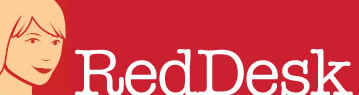How to Set Up Your Own Amazon or Ebay Shop
Sometimes a client will ask us to research something on their behalf, in this instance how to set up an Amazon or Ebay shop. We thought this information might help others looking at options to sell online.
Amazon
If you are wanting to sell items online then selling on the world’s largest online marketplace is a good place to start. Amazon have two plans, depending if you are an individual or a professional.
You are deemed Individual if you:
- Sell fewer than 35 items per month
- Don’t need advanced selling tools or programmes
- Still deciding what to sell
The costs for an Individual plan are two-fold:
- Subscription fee – 75p on all items sold
- Selling fee – charged per item sold
You will need to pick a Professional plan if you:
- Sell more than 35 items per month
- Want access to APIs and other selling reports
- Want to sell with programmes such as Launchpad and Handmaden
Costs for a Professional plan are:
- £25 per month for subscription fee (flat rate)
- Selling fee is charged per item sold
How to get started with your Amazon account
You’ll need:
- Amazon customer account or a business mailing address
- A credit card
- Passport or other ID
- Company registration details including VAT number
Firstly you’ll need to create a product listing. You can either match an existing listing (this is where someone else is already selling the same product on Amazon) or create a brand new listing (this is where you are the first or only selling partner).
Uploading and listing products depends on whether you have an Individual or Professional selling plan. Those with a professional plan will have access to more options like listing products using bulk uploading or inventory management with third-party systems. Those on Individual selling plans will need to list their products one at a time.
You’ll then need to upload images. Amazon’s rules are quite specific as below:
- Show only the product that is for sale, with no accessories — what the buyer will actually receive.
- Use a pure white background (RGB values of 255,255,255).
- Avoid blurry pixelated images. The product and all its features must be clearly visible
- Provide images with 1,600 pixels or larger on the longest side.
- The product must fill at least 85% of the image area.
- The image format must be JPEG (.jpg), TIFF (.tif), or PNG (.png). JPEG is preferred.
- Use professional photographs.
Source: https://sellercentral.amazon.co.uk/gp/help/external/200421970
More information on setting up an Amazon seller’s account can be found here here: https://sell.amazon.co.uk/sell-online/beginners-guide.html
Ebay
The online auction platform has evolved since 1995 and now also offers “Buy It Now” shopping.
To make this comparable with Amazon we are looking at two types of shop package; basic and featured.
Select Basic if you want to get a business started or help you grow your business. There’s a monthly subscription of £25 and free fixed price listings for 250 items.
Featured will allow you to take your business to the next level with more free listings, packing supplies and international listings. This is £69 per month and gives you 1500 free fixed price listings.
How to set up your Shop
You’ll need an eBay seller account with a linked bank account for them to pay into. In My eBay, select “Choose a Shop subscription”, and click on Select and Review underneath your chosen Shop package (Basic, Featured, Anchor). You can then enter your Shop name and then accept “fees and subscribe”.
Again the way you add photos to eBay (like Amazon) is quite specific:
To add pictures to your listing, use the photo uploader in our listing forms. It’s sometimes also called the eBay picture manager.
To upload photos from your computer:
- In your listing form, select Add Photos.
- Browse to find the photos you want – they should be no more than 7MB each. To select more than one file, hold down the Ctrl key (Windows) or the Command key (Mac). You can rearrange the order once they’re uploaded.
- Crop, rotate, and adjust brightness and contrast of the photo using the icons in the uploader preview, then select Save.
To copy photos from a web address:
- In your listing form, select Add Photos.
- Select Copy your photos from a web address.
- Type the URL where your photo is located. You can add more than one by selecting + Add another.
- When you’ve added all the URLs you need, select Import to copy them into your listing.
Source: https://www.ebay.co.uk/help/selling/listings/adding-pictures-listings?id=4148
More info to help you set up your eBay account can be found here: https://sellercentre.ebay.co.uk/grow-your-sales/ebay-shops
Red Desk are a virtual assistance agency, helping small businesses expand their online presence and providing business support, including research.