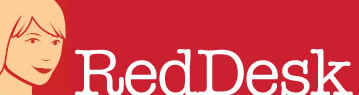Updating your Google Business Profile
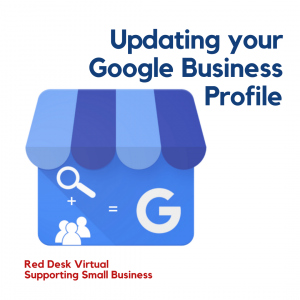 In November 2021, Google My Business transitioned over to Google Business Profile. It is now easier to set up or amend your Business Profile via Google Searches or via Google Maps. You should see an option that says “verify my profile”. If you are a new business then you can search “my business” on Google Search to obtain your Business Profile. Google have a good guide here.
In November 2021, Google My Business transitioned over to Google Business Profile. It is now easier to set up or amend your Business Profile via Google Searches or via Google Maps. You should see an option that says “verify my profile”. If you are a new business then you can search “my business” on Google Search to obtain your Business Profile. Google have a good guide here.
So, what happens if you manage several businesses? Follow our tips as below:
Adding a new Business Profile
If you need to amend a Google Business account then you will need to sign into the account. Ensure that you are signed into your account and then click the top right-hand icon (Google Account) and you will see the option to add another account. Put in the user email and password. The first time you may need to get this authorised using 2 factor authentication but the next time it should just let you in as your computer will have been identified as a safe user. Click on the Google apps (the dots next to the Google Account icon) and select Business Profile. You can then see your listing and update it accordingly
Google Business Profile Manager
If you manage multiple sites, you won’t want to be logging in and out of different Google accounts all the time. Google Business Profile Manager allows you to manage multiple businesses. Click Add Business and then type in the name of the business that you wish to manage. You can then select the level of access you’d like to have (Manager / Ownership), fill in the rest of the information and this will send an email to the business owner. They can then approve or deny your request. Once approved you will be able to access the Business Profile via the list on the Google Business Profile Manager screen.
Adding Updates to your Business Profile
One of the most important places to share information is on your Google Business Profile. This is often accessed before your website or social media. Therefore you can provide a quick snapshot of what your business has to offer, including any updates. When you are logged into your Business Profile, you will be taken to a screen where you can see your business on Google. On the right-hand side is your Google Business Profile. Scroll down Questions & Answers, Reviews, to the Updates section. Click on add an update. Add your update (new blog / new product etc), an image (Facebook size fits better than Twitter size) and then the appropriate call to action button.
If you are launching a new business then talk to us about our various services which can help support your business including social media management: mel@reddesk.co.uk