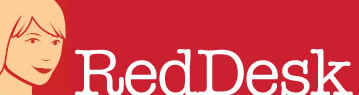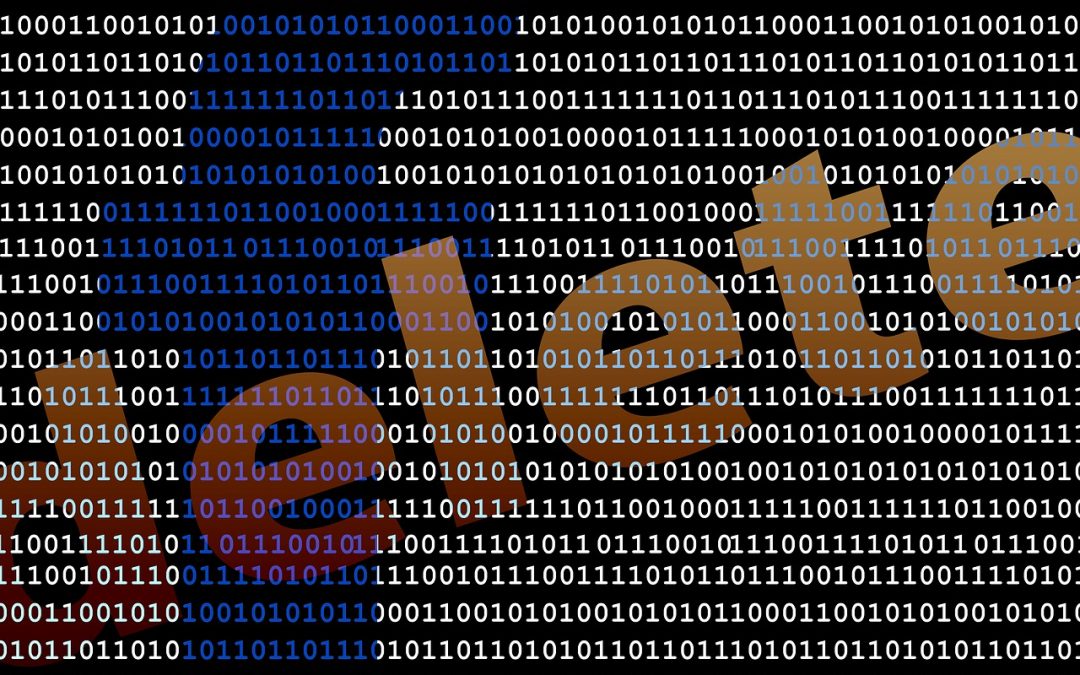We’ve noticed that there are plenty of guides for new businesses setting up their social media online but nothing really tackling what needs to be covered if you need to delete duplicate social media accounts, close your business down or even parting with your social media company.
Deletion of Facebook, Twitter and Instagram accounts is fairly simple and there are some good step-by-step guides out there. We’ve included options to deactivate the accounts too, if you are just taking a break from social media.
There are two options here either deactivate your account or delete it permanently.
Deactivating is basically the same as deleting, except that all your data is retained, but not visible until you reactivate.
To deactivate:
- Visit your Account Settings
- Choose “deactivate account”
- Fill out the form, and click “Deactivate My Account”
To delete:
- Visit : https://www.facebook.com/help/delete_account
- You can download any content before it is deleted
- You also have the option to transfer your information to another service
- Remember you will need to be admin of the page to carry out the deletion
- You will have a cooling off period of 14 days, during this period you have the option of cancelling the deletion
But do keep in mind that once deleted you will not be able to reactivate your account or retrieve any of the content or information you have added.
For more details, follow Facebook’s instructions
To deactivate your account:
- Go to the More icon and select the “Settings and Privacy” page.
- On the bottom left of the “Account” tab, there is a “Deactivate my account” link. Click it, and confirm. Note that your username and email address cannot be used for another Twitter account until 30 days after the account has been deactivated. In case you change your mind you have 30 days to reactivate your account, otherwise it is permanently deleted.
Twitter’s step-by-step instructions can be found here – deactivate your twitter account and reactivate your twitter account
Instagram for Business Page
Like Facebook, you can choose to either temporarily deactivate your account (if you are taking a break) or permanently delete. Instagram say that they cannot delete an account for you, you will need to log in and do this yourself. They also advise to download any information (photos and posts) because once your account is deleted, you won’t be able to access their download tool. There are two ways to delete your account: via desktop and via your Instagram app.
If you delete your Instagram account via your computer, you will need to:
- Click More in the bottom left hand corner and then Settings
- In Accounts Centre, click on Personal details
- In Account ownership and control, click on either deactivation or delete
- Click Delete account and continue
If you delete via the Instagram app, you will need to:
- You go to the delete your account page
- Pick the reason why you want to delete the account and type in your password
- Click delete
Please note that if you want to delete a different account that you are logged in as, please log in as that account and follow the above instructions.
If you find yourself parting from your social media team (Red Desk give our clients the option to manage the social media themselves), you need to also bear in mind the following:
- Do you have a shared Dropbox folder? Ensure that the social media team are removed – log in online to Dropbox and check who the folders are shared with. Simply click on the “invite to collaborate” option and you can delete the relevant people.
- Did you give your social media team access to your website? If so, it is best to change the password. If you can’t do this, your webmaster should.
We hope you won’t have cause to close down your social media accounts but if you need assistance, do get in touch.