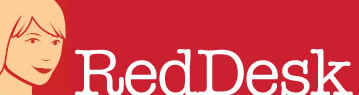If you struggle to find where you put those 2010 holiday photos of your trip to Spain or that favourite recipe from your Great Auntie Maud but know that they are “somewhere” on your computer then this is the article for you. On the other hand, if you think your filing is ok then a refresher is always good! Welcome to Red Desk’s top tips for file and folder organisation.
- Like any good office, your computer comes with somewhere to store all your documents and files. It’s called “Documents” and on the more up-to-date versions of Windows, it comes in the format of a library. Here is a screen shot of what it looks like:

- Create folders for each member of the family (eg John docs; Mary docs) or if you solely use the computer, create folders for work, personal and photos etc. Basically keep folders separate so it is easy to file and search later
- Don’t be afraid to use subfolders. This is where you create a folder within a folder eg within “John docs” you might have “work” and “personal”. This can be especially helpful for holiday photos (which can easily spiral out of control) so you might have a subfolder for each year
- Keep file names short as it will be easier to find what you are looking for eg itemsbilledMarch
- Be consistent with your labelling of files – this is a really handy tip for photographs. I tend to use the YYMMDD format eg 13th March 2011 would be 110313. I prefer this as it orders the documents (usually the photographs) in the year, then month, then day
- Clean and tidy your files regularly – like paper files after a year or so, you may not need all those drafts and spreadsheet workings. Keep the essentials and back up either using an external hard drive or one of the many virtual storage services such as dropbox (dropbox.com) or google drives
- Finally, I tend to use “My downloads” as a temporary storage area and clear it out after each session once the documents I want to keep are filed
Once you have mastered the above 7 steps, you will be able to apply them to any system which involves files and folder creation.However, if you are still struggling and require more help then please do get in touch with us at Red Desk.
Find us on Twitter @reddeskVA
Find us on Facebook Red Desk VA