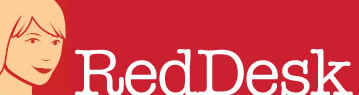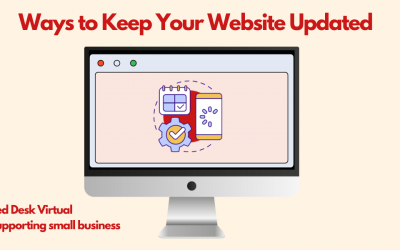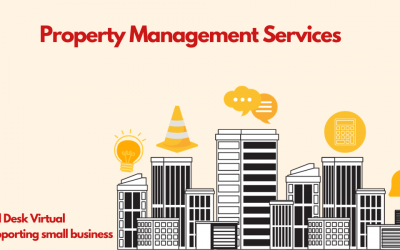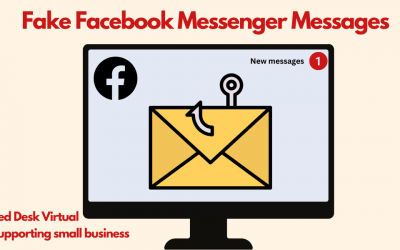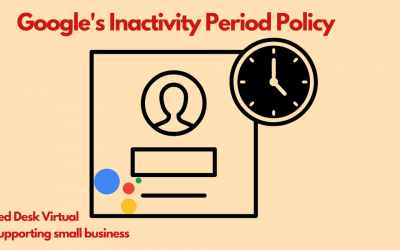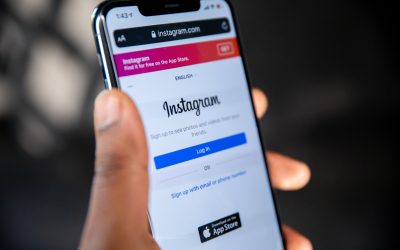Blog
How Virtual Assistants Win Clients
How Virtual Assistants Win Clients
 If you are thinking about becoming a Virtual Assistant then one thing you need to understand is how Virtual Assistants win clients. It is very different to applying for an advertised job with a formal interview, often it is just a chat with a prospective client. In this article we look at some scenarios in which you might find a client and some tips on promoting your business.
If you are thinking about becoming a Virtual Assistant then one thing you need to understand is how Virtual Assistants win clients. It is very different to applying for an advertised job with a formal interview, often it is just a chat with a prospective client. In this article we look at some scenarios in which you might find a client and some tips on promoting your business.
Editing a Word Document
Mary is struggling to edit an important Word document. She asks around her friends if they know of anyone who can help. Her neighbour tells her that you are a Virtual Assistant and might be able to help. Her neighbour puts Mary in touch with you and you have a chat about her requirements. During this conversation you can see if you will be able to work with each other.
This is the first difference between an advertised job and a task for a Virtual Assistant – you have a conversation and do not attend an interview.
At this point you can either accept (if you are proficient in editing Word documents), decline and suggest another Virtual Assistant, or swot up on editing Word documents and learn on the job. The great thing about being a Virtual Assistant is that you can learn new skills in your own time if a client or project interests you enough.
Holiday Cover
Jeff is about to go on holiday and wants a complete break from emails whilst he is away. Whilst at a networking event, you bump into him and you have a brief conversation about how you can support freelancers and small businesses with various tasks. A couple of days later you receive an email and Jeff wants a follow-up call about his holiday cover. You discuss the types of emails he might receive whilst he is away and you decide to give it a try.
Providing Jeff provides you with all the information you need, you will be able to carry out the task proficiently.
Being a Virtual Assistant is all about spotting how you can help a client and then carrying it out in the most efficient manner. If things don’t go to plan then don’t worry, you can part ways and both move on. If things go well then it may open up more opportunities.
Red Desk Tips
Over the past 12 years, we have learnt many things about being a Virtual Assistant. Don’t worry about wasting time learning new software applications, focus on spreading the word about your VA business.
- Elevator pitch – If you are to spread the word about your business then you may find yourself at networking events. Each networking group is different and some allow introductions of 30 seconds and others as short as 7 seconds. No matter the length, learn how to talk about your business in a clear and succinct way, this is called an elevator pitch. For example: “Hi, I’m Flora and I’m a Virtual Assistant, supporting small businesses and freelancers. I can help with admin tasks, social media and property management.”
- Don’t be afraid to shout about your business – chat to everyone you meet about your business. You never know where your next client is coming from. So when you are next at your book group, exercise class or night out, tell people about you and your business. If you are at a networking event, don’t just target those who you think might be a good fit with your business as you never know how people are connected.
- Be yourself – as a VA you are one person and when you have a chat with someone you can see if you are forming a bond. If you get on well then you are more likely to win them over.
- Don’t accept every job that comes along – if you are setting up your VA business then it can be tempting to say yes to every opportunity. However, you have chosen to be a VA for a reason – to pick the work and clients that you enjoy. This will reflect in your work and in turn your happy clients will recommend you to others.
If you are thinking about becoming a Virtual Assistant then we’d be happy to give you a few pointers. Get in touch – mel@reddesk.co.uk.
Get In Touch
Best Calendar Apps for Appointment and Meeting Booking
Best Calendar Apps for Appointment and Meeting Booking
Since I’ve moved out of London, I’m expanding Red Desk’s customer and contact base to Buckinghamshire, where I now live. I’ve been attending a couple of networking groups (shout out to Aylesbury Business Buzz and Aylesbury Business Connected) and I’m booking in follow-up meetings. A few of my new contacts have been using calendar apps for appointment and meeting bookings. I’ve listed a few to consider if you are looking to automate your appointment bookings.
Calendly
 If you are finding yourself going back and forth with people trying to find a convenient time for a meeting then perhaps it is time you tried Calendly. You can sign up for free with Google or Microsoft. The free option is great for testing out this appointment scheduling app. You can connect it to one calendar (Google, Microsoft 365, Outlook etc), one event type (15 minute catch up call, 1:1 hour meeting etc), embed scheduling into your website and much more. If you decide to roll it out to your team or you require a more complex set up then the next tier up will cost you $10 a month and this allows you unlimited calendars, unlimited event types, appointment reminders, 24/7 live chat support and more. You can see the pricing and levels of membership here.
If you are finding yourself going back and forth with people trying to find a convenient time for a meeting then perhaps it is time you tried Calendly. You can sign up for free with Google or Microsoft. The free option is great for testing out this appointment scheduling app. You can connect it to one calendar (Google, Microsoft 365, Outlook etc), one event type (15 minute catch up call, 1:1 hour meeting etc), embed scheduling into your website and much more. If you decide to roll it out to your team or you require a more complex set up then the next tier up will cost you $10 a month and this allows you unlimited calendars, unlimited event types, appointment reminders, 24/7 live chat support and more. You can see the pricing and levels of membership here.
You Can Book Me
YouCanBookMe is trusted by 1 million plus users worldwide and boasts big brands like Randstad and Shopify amongst its customers. It can eliminate manual tasks and it can provide automated video links, CRM updates and follow ups. It can seamlessly integrate into so many services that you already use like Google Calendar, Zoom and Stripe. Sign up for a free plan and enjoy a powerful booking page with your own text and logo, cancellation and rescheduling links, the opportunity to set prices and take payments, and integrate it into one calendar. Once you are up to speed, you can try their paid plan for free on a 14-day trial. At the end, you can either upgrade for £9 a month or revert to their free plan.
Doodle
You might be familiar with Doodle polls which very quickly gathers your group’s availability and allows you to book your social or event effectively. However there is much more to Doodle that just polls. With Doodle you can save time, increase productivity, improve organization, give yourself greater flexibility and provide improved communication. Whether you are an entrepreneur, a freelancer, in sales or recruitment, Doodle has a plan suitable for you. Plans prices range from $0 – $8.95 per month, per user. Each plan includes unlimited polls!
Microsoft Bookings
If you are a Microsoft user then you might have access to Microsoft Bookings. You can customise appointment details and booking requirements. As you may have guessed, Bookings is integrated with your Microsoft 365 calendar. If you are a Teams user then Bookings will appear as an app within Teams. You can create calendars, assign staff, schedule new appointments and meet online without leaving Teams. The beauty with Bookings is that you will be able to create as many calendars as you like, each with its own unique setup.
There are so many more calendar apps for appointment and meeting booking out there. If you’ve found one that you can’t live without then we’d love to hear about it. Do get in touch by emailing mel@reddesk.co.uk.
Get In Touch
Charity Administration
I recently worked as a charity administrator, a position I held for five years, as part of my VA portfolio work at Red Desk. Sadly, we are now wrapping up the charity as a short while back we lost the CEO to cancer. It goes without saying that I am devastated at the...
Ways to Keep Your Website Updated
We all love a shiny new website: you’ve spent months working with your web designer and copywriter to ensure that it reflects your brand and business, it is packed full of SEO so that it ranks high on Google and looks professional. Despite that, many businesses just...
Property Management Services
Red Desk Virtual have been assisting a private landlord with his portfolio of properties for over 10 years. We are now looking to assist other property owners who need a helping hand keeping their property management business on track. Personal Assistant...
Google Inactivity Accounts Policy – What you need to know
Google have recently updated their accounts policy and written to all account holders. Like many, you may have dismissed this, but it is important to go back and revisit it, otherwise you may find your account deleted. Inactivity Period Google is updating...
Tribute to Penelope Tobin
On Saturday 15th July 2023, the world lost a wonderful woman, Penelope Tobin. I first met her in May 2018 and have been supporting her with her charity work since then. I look back on how she has touched so many lives. Barrier Breakers Foundation Barrier...
Further Tips to Build Engagement on Instagram
In our previous article “How to Build Engagement on Instagram” we looked at some simple ways to get started on Instagram for Business. This article is a follow on and shares some more tips to further your Instagram for Business experience. Audience Who are...
How to Build Engagement on Instagram
Instagram has become one of the most popular social media platforms in recent years, with over 1 billion active users. If you are new to Instagram, this article talks you through some simple ways to use the platform effectively, so you are confident that when you put...
Website Cloning
Recently we heard that one of our contacts had had their website cloned. It was very odd as the website was an exact copy of theirs with the exception of the logo (most likely taken from elsewhere), the new business’s name was swapped, the address changed (postcode...
Will You Be Converting to a 4-Day Week?
In June 2022, around 2,900 UK employees took part in a six-month trial to see how a 32-hour working week would benefit workers, employers, the economy, society and our environment in the UK. The results are in so how did the trial fair? Results of the UK Pilot...